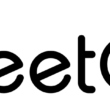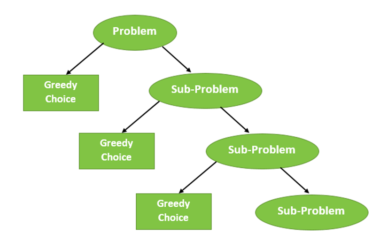Text to Speech in Python Using Pyttsx3
In this tutorial, we will provide a brief introduction to the pyttsx3 module, a widely used Python package for text-to-speech conversion. The pyttsx3 module offers a convenient way to convert text into audible speech through Python programming. This module is platform-independent, which makes it suitable for use on various operating systems, including Windows, macOS, and Linux.
The pyttsx3 module enables the creation of applications that can interact with users through speech, making it ideal for use in projects like virtual assistants, accessibility tools for visually impaired users, and other applications requiring speech output. This text-to-speech engine can manage various voice properties, including pitch, rate, and volume, allowing for customized speech output.
One of the key advantages of pyttsx3 is that it works offline, enabling speech synthesis even when an internet connection is unavailable. This is particularly useful for applications that must function without a consistent internet connection.
To get started with pyttsx3, you can simply install the package using pip install pyttsx3. Once installed, creating a basic script to convert text to speech is as simple as:
import pyttsx3
engine = pyttsx3.init()
engine.say("Welcome to pyttsx3!")
engine.runAndWait()In the following sections, we will explore some common pyttsx3 use cases and techniques to help you get the most out of this powerful text-to-speech module.
Understanding pyttsx3 Python Text to speech
The pyttsx3 module is a powerful and versatile text-to-speech conversion module in Python. It sets itself apart from other text-to-speech libraries by functioning entirely offline, ensuring privacy and reducing dependency on external services. Furthermore, it’s compatible with both Python 2 and Python 3, making it accessible for a wide range of Python projects.
This module is not only simple to use but also highly customizable. Implementing pyttsx3 in your project involves initiating the engine, setting desirable properties such as voice, speech rate, and volume, and running the text-to-speech function. For instance, a basic implementation can be achieved as follows:
import pyttsx3
speaker = pyttsx3.init()
speaker.say('hello there')
speaker.runAndWait()In cases where you may require more customization, the pyttsx3 module supports various attributes like choosing different voices or adjusting the speech rate. To accomplish this, you can first get the current properties of the engine using getProperty() and then modify the engine settings using setProperty(). Here is an example to adjust the speech rate:
import pyttsx3
engine = pyttsx3.init()
current_rate = engine.getProperty('rate')
engine.setProperty('rate', current_rate - 50)Apart from its offline capability and compatibility with multiple Python versions, the pyttsx3 module offers support across several platforms, including Windows, Mac, and Linux. This makes it a valuable resource for developers looking to incorporate text-to-speech functionality in their applications.
Install Pyttsx3 In Python Using PIP
The pyttsx3 is a popular text-to-speech conversion module in Python that enables applications to speak to users using voice synthesis. The module is compatible with both Python 2 and Python 3, and it works offline which makes it an ideal choice for many developers.
To begin installing pyttsx3 in your Python environment, first ensure that you have Python and pip (the Python package installer) already installed. You can check for their presence by running the following commands in your terminal or command prompt:
python --version pip --version
If you have Python and pip installed, the next step is to actually install pyttsx3. To do so, simply run the following command:
pip install pyttsx3
This command will download and install the latest available version of the module. However, some users might encounter errors such as “No module named win32com.client”, “No module named win32”, or “No module named win32api”. If you face these issues, you will need to additionally install the pywin32 package with the following command:
pip install pywin32
Now that you’ve successfully installed pyttsx3 and its necessary dependencies, you can import and start using the module in your Python projects. Here’s a simple example of how you can use pyttsx3 to convert text to speech:
import pyttsx3
engine = pyttsx3.init()
engine.say("Hello, welcome to pyttsx3!")
engine.runAndWait()This script initializes the pyttsx3 engine, then provides the text you want to convert to speech, and finally uses runAndWait() to produce the spoken output.
Configuring Text-to-Speech Using Pyttsx3
Setting up Pyttsx3
Setting up pyttsx3 in a Python environment is quite simple. First, we need to install the module using pip:
pip install pyttsx3
Once the installation is complete, we can start using pyttsx3 in our Python code. To do this, we need to import the module and create an object of the pyttsx3.init() class:
import pyttsx3
engine = pyttsx3.init()The engine object created will act as our text-to-speech engine. We can now use the say() method to convert our text into speech:
engine.say('Hello, how may I help you?')
engine.runAndWait()This code will synthesize the text “Hello, how may I help you?” into speech.
Choosing TTS Voices
pyttsx3 gives us the ability to choose from different voices for text-to-speech synthesis. To get a list of available voices, we can use the getProperty('voices') method:
voices = engine.getProperty('voices')This will return a list of voice objects with properties such as name, language, and identifier. We can loop through the voices and print their details:
for voice in voices:
print(f"Name: {voice.name}, ID: {voice.id}")
To change the TTS voice, we can use the setProperty('voice', desired_voice_id) method. For example:
engine.setProperty('voice', 'desired_voice_id')Replace 'desired_voice_id' with the actual voice ID that you’d like to use. Once the voice has been set, we can use the say() method to generate speech output.
Programming with Pyttsx3
Pyttsx3 is a module that allows us to create text-to-speech applications using Python. It is cross-platform, supporting both Windows and macOS. It’s easy to set up and provides high-quality voice output for our applications.
After installing pyttsx3, let’s write a simple script to convert text to speech. The following code demonstrates the basic setup for text-to-speech using pyttsx3:
import pyttsx3 engine = pyttsx3.init()
engine.say('Hello, world!')
engine.runAndWait()In this example, we import the pyttsx3 module, initialize an instance of the pyttsx3 engine, and use the say() method to specify the text that should be converted to speech. Finally, the runAndWait() method is called to execute the text-to-speech conversion.
For more advanced scripting with pyttsx3, we can modify various properties of the text-to-speech engine, such as the speech rate, volume, and voice type. Here’s an example of how to modify these properties:
import pyttsx3
def main():
engine = pyttsx3.init()
engine.setProperty('rate', 150) # Speed of speech, in words per minute
engine.setProperty('volume', 0.9) # Volume level, ranging from 0.0 to 1.0
voices = engine.getProperty('voices')
engine.setProperty('voice', voices[1].id) # Select a different voice
engine.say('This is an advanced script using pyttsx3.')
engine.runAndWait()
if __name__ == "__main__":
main()
In this example, we’ve set the speech rate to 150 words per minute and the volume to 0.9. We’ve also accessed the available voices using the getProperty() method and selected a different voice for our text-to-speech output. This demonstrates just a few of the customization options available when working with pyttsx3.
By exploring the pyttsx3 module and its various properties, we can create versatile text-to-speech applications in Python. From basic code setups to advanced scripting, pyttsx3 provides a powerful and accessible platform for creating engaging audio experiences in our software projects.
Concluding Remarks
In this article, we have discussed the pyttsx3 module, which is a powerful tool for converting text to speech in Python. This module is versatile as it works offline and is compatible with both Python 2 and 3. With the help of pyttsx3, we can easily create applications that produce synthesized speech from the given text.
One significant aspect of pyttsx3 is the ability to change the voice of the text-to-speech engine. By using the engine.getProperty('voices') method, we can access a list of available voices and then set our preferred voice using engine.setProperty('voice', voice.id). More information on changing the voice can be found on Stack Overflow.
Additionally, pyttsx3 allows us to save the speech output directly to an audio file, enabling us to create applications that can generate custom audio clips from user-provided text. This is achieved through the engine.save_to_file('text', 'output.mp3') method as demonstrated on PyShark.
Frequently Asked Questions
To change the voice in pyttsx3, you can use the engine.setProperty() method and provide a voice ID. For example, to select a specific voice, you can use engine.setProperty('voice', voice_id). You can find the available voices in your system by looking into the registry (on Windows) or checking the available languages on your machine. A detailed guide can be found here.
You can adjust the speech rate in pyttsx3 by setting the rate property using the engine.setProperty() method. For example, engine.setProperty('rate', new_rate) will change the speech rate to the desired value. The value of new_rate should be an integer, typically between 100 and 200, where lower values represent slower speech and higher values represent faster speech.
There could be several reasons for pyttsx3 not speaking. Some common causes include a missing required module, incorrect installation of the package, or incorrect usage of the module. Make sure you have installed the necessary libraries, and your code correctly initializes and uses pyttsx3. If the problem persists, consider posting your query on a relevant Python forum or Stack Overflow.
pyttsx3 is a Python module that allows you to add text-to-speech functionality to your applications. It supports both Windows and macOS platforms and provides multiple voices and languages. Its primary use is to convert text to speech for applications like assistive technologies, narrating content, or providing audible feedback.
Yes, there are several alternatives to pyttsx3 for text-to-speech conversion in Python. Some popular alternatives include gTTS (Google Text-to-Speech), Microsoft Azure Cognitive Services Speech Service, and IBM Watson Text-to-Speech. Each module has its advantages and limitations, and you should choose the one that best suits your application’s requirements.