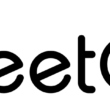Format String C# Guide
Introduction
In this article, we will explore the concept of format strings in C#. Format strings are essential tools that help us create and manipulate textual content with ease. By understanding how to use format strings effectively, we can improve the readability of our code and simplify complex string operations, including handling a number of values.
C# provides several ways to work with format strings, including the String.Format method and string interpolation. The String.Format method allows us to insert the string representations of objects into a formatted string based on specified formats. This method comes in handy when we need our strings to follow a particular pattern or when we want to inject dynamic content into them. For more details on the String.Format method, you can refer to the Microsoft Learn documentation. Additionally, the printf function in C programming language serves a similar purpose for formatting output. Another option for formatting output in C# is the compiler c string, which provides additional flexibility and control over the formatting process.
On the other hand, string interpolation is a more modern and convenient approach to format strings. It enables us to embed expressions directly into a string literal, making our code concise and easier to read. You can learn more about string interpolation from the Microsoft Learn documentation on interpolated tokens.
Now that we have a basic understanding of format strings in C#, let’s dive in and learn about their various uses and benefits. We will discuss their syntax, explore common use cases, and share some best practices to make the most out of format strings in your projects. Stay tuned as we unravel the intricacies of format strings in C# and simplify all your string manipulation tasks.
Format String Basics
In C#, we often need to format strings, particularly when outputting information in console applications or displaying dates and times in a user-friendly way. This is where format strings, which determine the number of characters and commonly used format specifiers, come into play. They allow us to design custom text representations using the String.Format method, string interpolation, and other built-in methods within the .NET framework.
The String.Format method is a valuable tool in C# for constructing formatted strings. It works by converting the values of objects into strings based on the specified formats and inserting them into another string. For example, if we want to display a DateTime object in a specific format, we can use the String.Format method in conjunction with standard date and time format strings provided by .NET. This helps us create clear and easily readable date and time representations that match our requirements. Additionally, the char keyword can be used to manipulate individual characters within a string, providing further flexibility in string formatting and manipulation. The use of blank spaces can also be beneficial in improving the readability and organization of the formatted strings.
In addition to the String.Format method, string interpolation is another common approach for formatting strings in C#. By using the $ special character, we can embed expressions directly within the string literal. An example of string interpolation in C# looks like this: {$ [, ][:]}. As shown in the Microsoft Learn documentation, elements within the square brackets are optional, allowing us to control the precision and alignment of the output. The sprintf function in C# can also be used for string formatting, providing additional flexibility and options for the minimum number of characters.
When working with console applications in C#, using Console.WriteLine is a common method for displaying formatted strings. We can use format strings and string interpolation within Console.WriteLine statements to provide clear and customized output to the user. This integration of string formatting within Console.WriteLine is essential for a clean and professional presentation of data in console applications. Additionally, incorporating formatted input into the Console.WriteLine statements enhances the user experience and ensures accurate data representation.
In conclusion, understanding the basics of format strings, String.Format, string interpolation, and their usage in C# is essential for any developer working within the .NET ecosystem. These methods offer versatility and flexibility when outputting formatted strings, ensuring that our output meets the desired requirements and format.
Formatting Objects and Values
In C#, we can easily format objects and values using the format method and format specifiers. By incorporating format specifiers, we can control the appearance of decimals, numeric values, alignments, and placeholders in our program output.
To start with, let’s consider using placeholders. Placeholders are denoted by curly brackets {} and serve as a location for the values passed to the String.Format method. The index of the value can be placed inside the curly brackets to specify which value it represents. For example, you can use the width field to specify the width of the formatted value: Remember to add the keyword ONLY ONCE.
string formattedValue = String.Format("This is the first value: {0}, and this is the second value: {1}", value1, value2);
When working with decimals and other numeric values, we can control the precision of the output. The format specifier for decimal values can be added within the curly brackets, allowing us to determine the number of decimal places displayed. The format specifier can also specify alignment for the output.
string formattedDecimal = String.Format("The value rounded to two decimal places is: {0:F2}", decimalValue);
Another way to control the display of numeric values is with alignment specifiers. These are similar to format specifiers and can be added within the curly brackets as well. Alignment specifiers help to line up columns of data, making it easier to read.
string formattedAlignment = String.Format("{0,-10} {1,10}", column1Value, column2Value);
Here, the -10 and 10 represent the alignment of the values in their respective columns, where negative numbers align left and positive numbers align right.
In summary, using format specifiers and placeholders in C#, we can efficiently control the appearance of our output. By understanding how to format objects and values, we can make our programs more readable and present data in a clean, organized manner.
Composite Formatting
In C#, composite formatting is a powerful technique we can use to create highly customizable string representations of different data types by embedding format items within fixed text. This feature is present in other programming languages like Visual Basic as well.
To utilize composite formatting, we simply pass a composite format string along with a set of corresponding values to the String.Format method. A composite format string is a combination of plain text and format items. Each format item is enclosed in curly braces {} and acts as a placeholder that will eventually be replaced with a formatted value.
Let’s take a look at an example:
string name = "John Doe";
int age = 20;
string formattedString = String.Format("My name is {0} and I am {1} years old.", name, age);
Console.WriteLine(formattedString);
In this example, {0} is a format item that corresponds to the name variable, and {1} corresponds to the age variable. The output would display “My name is John Doe and I am 20 years old.”
We can further enhance composite formatting by specifying additional information such as alignment and format specifiers. For instance, we can control the minimum width of the formatted value or the number of digits after the decimal point. Let’s consider another example:
double pi = 3.14159265358979;
string formattedPi = String.Format("Pi is approximately {0:N3}.", pi);
Console.WriteLine(formattedPi);
Here, {0:N3} is a format item with a format specifier N3, which tells the method to format the number with three decimal digits. The output would be “Pi is approximately 3.142.”
Composite formatting is an essential tool when presenting complex strings with varying data types, especially in applications that display dynamic information such as dates, times, and numbers. Additionally, it helps with localization as it allows adjusting the format according to different cultures and regions. By mastering composite formatting in C# and exploring the capabilities of the String.Format method, we can create clean, efficient, and informative string representations to meet our specific requirements.
Standard Numeric Format Strings
In C#, we can use standard numeric format strings to display numeric values in a specific format. These format strings act as placeholders and follow a specific pattern to represent numbers. This enables us to present decimal, currency, and other numeric values consistently and accurately throughout our applications.
Standard numeric format strings consist of a single format specifier character, such as C for currency or D for decimal, followed by an optional precision specifier. The precision specifier controls the number of digits that appear after the decimal point or the minimum number of digits that must be displayed.
For example, using C2 as a format string will display the number as currency with two decimal places.
There is a variety of standard numeric format strings available in C#. Some of the most common ones include:
Corc: The currency format specifier displays the numeric value as a currency value. It relies on NumberFormatInfo settings and formatting information to properly format the number. Example:"12345.6789".ToString("C")produces"$12,345.68"(assuming USD locale).Dord: The decimal format specifier formats the value as an integer with a specified number of digits. It adds leading zeros if the number of digits is less than the specified precision. Example:"1234".ToString("D6")returns"001234".Forf: The fixed-point format specifier formats the numeric value with a fixed number of decimal places. For example,"1234.5678".ToString("F2")returns"1234.57".Norn: The standard numeric format string displays the number with thousands separators and the specified number of decimal places. Example:"1234567.1234".ToString("N2")returns"1,234,567.12".Xorx: The hexadecimal format specifier formats the numeric value as a hexadecimal string. Example:"255".ToString("X")returns"FF".
When using standard numeric format strings in C#, we should ensure that our code is clear, confident, and follows the appropriate formatting conventions. By employing these format strings effectively, we can make our applications more user-friendly and maintainable.
Custom Numeric Format Strings
In C#, custom numeric format strings allow us to create a more tailored style for formatting numbers. Custom numeric format strings are supported by some overloads of the ToString method of all numeric types, enabling us to supply a numeric format string to methods like ToString(string) and ToString(string, IFormatProvider) of the Int32 type. We can use custom numeric format strings to adjust the appearance of numbers based on specific requirements such as including leading zeros, adding thousand separators, or displaying the sign for positive and negative numbers.
To create a custom numeric format string, we can combine a set of symbols or format specifiers. Some common format specifiers include:
"0": Zero placeholder"#": Digit placeholder".": Decimal point",": Thousand separator"%": Percentage"e"or"E": Exponential notation
For example, we can pad numbers with leading zeros by using the format string "00000". If we want to display decimal numbers up to two decimal places, we can use the format string "0.00". Additionally, for displaying numbers as percentages, we can use the format string "0.00%".
We can create more complex format strings by combining multiple format specifiers. To display numbers with thousand separators and two decimal places, we can use the format string "#,##0.00". If we want to display positive and negative numbers with different styles, we can use a format string with multiple sections separated by semicolons, such as "+0.00;-0.00", which displays a plus sign for positive numbers and a minus sign for negative numbers. A complete list of format specifiers can be found in the Microsoft documentation.
Combining custom numeric format strings with ToString methods provides us with a powerful tool for presenting numbers in a wide variety of formats to meet various requirements. As we utilize these format strings in our applications, our users can benefit from a clear and consistent presentation of numeric data, enhancing their understanding and overall experience.
Alignment and Spacing
In C#, formatting strings often involves aligning and controlling the spacing between various components in the output. By incorporating alignment and spacing into our format strings, we can ensure the resulting output is clean and easy to read.
To align strings in C#, we can utilize format items within the string.Format() method. Format items are placeholders in the format string that correspond to the values we want to format. Each format item is enclosed in curly braces {} and contains an optional alignment component, followed by a colon : and the desired format specifier.
For example, to align values within a table-like structure, we can define the minimum width for each column using the alignment component. The syntax for the alignment component is a comma , followed by a number representing the minimum width in characters:
string result = string.Format("{0,-10}{1,10}", "Name", "Age");
In this case, the first column has a minimum width of 10 characters, and it is left-aligned (indicated by the negative sign). The second column is right-aligned and also has a minimum width of 10 characters.
To control spacing within the strings, we can use the PadLeft() and PadRight() methods, which add padding characters to the left or right of the string, respectively. These methods allow us to maintain a consistent width for our strings by adding the necessary padding characters:
string name = "John"; string age = "25"; string formattedName = name.PadRight(10); string formattedAge = age.PadLeft(4);
In this example, formattedName will have a length of 10 characters, with the name left-aligned, while formattedAge will have a length of 4 characters, with the age right-aligned.
In summary, we can use format items with optional alignment components in the string.Format() method to control the alignment and spacing of our strings in C#. By leveraging these features, we can ensure that our output is well-structured and easy to read.
Performance Considerations
When working with strings in C#, we need to be conscious of the performance implications associated with various methods of concatenating and formatting strings. In this section, we will briefly discuss some key points to consider in order to optimize the performance of our string operations.
First, let’s talk about concatenation. In C#, strings are immutable, which means that when we concatenate strings, new objects are created, allocating additional memory. For small-scale concatenations, this is not an issue. However, when concatenating large amounts of data or performing many concatenations, it can lead to a significant performance overhead. In such cases, it may be more efficient to use a StringBuilder object. The StringBuilder class has been specifically designed for situations where frequent manipulations to a string are required, allowing for better memory management and overall performance improvements.
Now, let’s move on to the StringBuilder.AppendFormat method. By using this method, we can combine the benefits of StringBuilder with the flexibility of formatting strings. In comparison to using String.Format, StringBuilder.AppendFormat can offer some performance advantages, as it allows us to append formatted strings directly to a StringBuilder object without the need for intermediate string concatenations. This results in better memory utilization and potentially improved performance for our string operations.
Another point to consider is the use of variables when formatting strings. While String.Format and StringBuilder.AppendFormat allow us to include variables in our string output via placeholders, it is important to be cautious when including many variables or using complex expressions within our format strings. Doing so can make our code harder to read and maintain and may also lead to a slight performance penalty if the format string needs to be parsed multiple times. Whenever possible, we should aim to keep our format strings simple and easy to understand.
In summary, when dealing with strings in C#, it is vital to consider the performance implications of our chosen methods, especially when dealing with large amounts of data or frequent concatenations. By using StringBuilderand its append format methods where appropriate and carefully managing the use of variables and concatenations in our format strings, we can ensure that our code remains performant and efficient.
Here is a table comparing the methods for easier understanding:
MethodPerformanceUse CaseConcatenationLowSimple and small-scale string operationsStringBuilderHighFrequent or large-scale string manipulationsStringBuilder.AppendFormatHighCombining formatted strings and performance benefits of StringBuilderString.FormatMediumIncorporating variables in string output
We hope this information helps in making informed decisions when working with strings in C#.
Advanced String Formatting Techniques
In this section, we will discuss advanced string formatting techniques that can be used in C#. String formatting is a crucial concept to master, as it enables us to craft clean, readable output, ensuring our applications are user-friendly and efficient.
One commonly used approach is Console.WriteLine(). This method is used to display formatted strings in the console output. It can accept different format specifiers and objects to embed values within a string.
In C#, string interpolation is a powerful feature that enables us to incorporate values directly into a string using the $ character and curly braces {}. For example:
int number = 42;
Console.WriteLine($"The meaning of life is {number}.");
Sometimes, we need to control the output of a floating-point number with a specific precision. In such cases, we can use the precision specifier ":"F along with a number to indicate the desired decimal places. We combine this with Math.Round() to round our values accurately. Here’s how we can achieve a precise output:
double pi = 3.14159;
Console.WriteLine($"Pi to 3 decimal places: {Math.Round(pi, 3):F3}");
C# 6.0 introduces the raw string literal, a new way to handle string formatting. The raw string literal allows us to create strings without needing to escape special characters or manually concatenate strings. It starts and ends with three double quotes, like this: @"string content". This feature is particularly useful when working with multiline strings or handling special characters (such as tabs and newlines) within a string. An example usage is:
using System;
string json = @"{
""name"": ""John Doe"",
""age"": 30
}";
Console.WriteLine(json);
Another string formatting technique is the verbatim string. A verbatim string is denoted by using the @ character before the string literal, and it disables the processing of escape sequences. This comes in handy when working with file paths or strings that contain a lot of backslashes.
string path = @"C:UsersJohnDoeDocumentsexample.txt"; Console.WriteLine(path);
In summary, advanced string formatting techniques in C# allow us to create more readable and maintainable code. By utilizing these techniques, such as Console.WriteLine(), string interpolation, precision specifiers, Math.Round(), raw string literals, and verbatim strings, we can effectively handle complex formatting tasks and ensure our applications run smoothly.
Using String Methods In C#
In C#, we have various methods to format strings in a clear and readable manner. These methods can help us create string representations of objects, numbers, and other data types. Let’s dive into some of these methods and see how they can improve our programming experience.
One common method is the ToString() method. Almost all types in C# have this method, which converts the value of the instance to its string representation. For example, when working with numbers, we can use the ToString() method to format them according to our needs.
int number = 42;
string formattedNumber = number.ToString("D5"); // Outputs "00042"
Another powerful technique to format strings in C# is using braces {}. We can insert placeholders in a string using braces, that can be replaced by values at runtime. This is particularly useful when creating formatted strings that include dynamic values.
string name = "Alice";
int age = 30;
string output = string.Format("My name is {0} and I am {1} years old.", name, age);
In C#, we often use the string.Format() method for formatting strings. This method takes a format string as the first argument, followed by a list of values that will replace the placeholders in the format string. The placeholders are represented by numbers inside braces, which correspond to the indexes of the values provided.
double value = 1234.56789;
string formattedValue = string.Format("{0:N2}", value); // Outputs "1,234.57"
For more complex scenarios, we can use string interpolation, which was introduced in C# 6.0. This feature allows us to include expressions in our format strings by using curly braces. The expressions can be variables, calculations, or method calls.
string name = "Bob";
int age = 25;
string output = $"My name is {name} and I am {age} years old.";
In summary, C# provides various string methods, such as ToString(), string.Format(), and string interpolation, to create clear and readable formatted strings. These methods can handle string representations of numbers, objects, and more. By leveraging these methods in our programming, we can create efficient and easily comprehensible code.
Interactive Coding and Debugging
As we explore the world of C# format strings, let’s dive into the benefits of interactive coding and debugging techniques. With powerful tools like the try.net inline code runner and the interactive window in Visual Studio, coding becomes a breeze. The try.net inline code runner provides a seamless way to work with C# code snippets without leaving the browser. You can simply write and execute C# code in this environment, making it a perfect place to test and learn format string concepts. With instant output, spotting errors and making improvements is a swift experience. On the other hand, the interactive window in Visual Studio caters to a more comprehensive development experience. With integrated debugging and the ability to interact with your existing project code, it becomes a valuable addition to your coding workflow. You can quickly experiment with format strings, test your classes, and discover new opportunities. Visual Studio’s interactive window supports various ways to enhance your debugging experience. For example, you can use the DebuggerDisplay attribute to customize the information displayed in the debugger for your classes and objects. Let’s not forget the importance of keeping code clean and readable. A well-structured and formatted code makes a difference when working with format string-related tasks. Make use of code formatting features such as tables, bullet points, and bold text when necessary. This not only improves your code’s readability but also helps in conveying the information effectively to others. In conclusion, interactive coding and debugging tools like the try.net inline code runner and the interactive window in Visual Studio provide us with invaluable resources for working with C# format strings. By leveraging these tools, we can streamline our coding process and achieve a better understanding of the language’s capabilities.
Additional String Operations
In this section, we will explore some additional string operations that can help you manipulate and format strings efficiently in C#. Let’s dive into some of these operations and see how they can be used in combination with string.Format().
The string.Format() method is a powerful way to combine and format strings using placeholders. For example, we can format a string with placeholders like this:
string result = string.Format("Hello {0}, your order total is {1:C}", customerName, orderTotal);
This creates a formatted string with the customer’s name and order total in currency format. It is simple, elegant, and easy to read. However, there are other methods we can use to achieve similar results or perform additional operations on strings.
One such method is string.Concat(). This method allows us to concatenate multiple strings without the need for placeholders. It can be especially useful when we want to join a collection of strings, which can be achieved using LINQ. Consider the following code example:
string[] words = { "hello", "world" };
string result = string.Concat(words);
IEnumerable<string> names = new[] { "Alice", "Bob", "Carol" };
string concatenatedNames = string.Concat(names.Select(name => name.ToUpper()));
In the first example, we concatenate an array of strings directly. In the second example, we transform a collection of names to uppercase using LINQ before concatenating them.
Another useful string operation is string.Join(), which allows us to join elements of a collection with a specified delimiter. This can be helpful when creating a list or comma-separated values (CSV) data. For example:
string[] values = { "1", "2", "3" };
string csvLine = string.Join(",", values);
When dealing with complex formatting scenarios, we can use custom format strings and provide additional parameters to string.Format(). This facilitates greater control over the output. Consider this example:
string formattedDate = string.Format("{0:yyyy-MM-dd}", DateTime.Now);
In this case, we render the current date in a custom format using the year-month-day notation.
In conclusion, we have seen how string.Format(), string.Concat(), LINQ, and additional parameters can be used to manipulate and format strings effectively in C#. Remember to choose the right approach based on the complexity of your needs and ensure that your code remains clear and readable.
Recent String Features
In recent years, C# has introduced several new features to make string manipulation more convenient and expressive. C# 10, in particular, has brought some significant improvements to how we work with strings.
One of the key additions in C# 10 is constant string interpolation. Previously, we used composite formatting with String.Format() or string interpolation with the $ character to create formatted strings. The constant string interpolation feature allows us to use string interpolation at compile time with constant expressions. By combining the const keyword with interpolated strings, it results in more readable and maintainable code.
const string name = "John";
const string helloMessage = $"Hello, {name}!";
C# also introduced raw string literals that enable us to write multiline strings without escape sequences or additional quotes. Raw string literals use the @symbol as a prefix and triple double quotes """ to define the start and end of the literal. This makes it easy to work with large blocks of text, file paths, and regular expressions.
const string multilineString = @" This is a multiline ""string"" with line breaks and special characters: t ";
Another enhancement to strings in C# is UTF-8 string literals. As the name suggests, we can create strings with Unicode characters using the u8 prefix, allowing for better support of internationalization and efficient text processing.
const string unicodeString = u8"Hello, 世界!";
C# has also improved how we manage substrings by using the Slice() method on Span<char> instances obtained from constant strings. This method allows us to extract parts of a string with improved performance and without allocating new memory.
const string text = "Hello, World!"; ReadOnlySpan<char> span = text.AsSpan(); ReadOnlySpan<char> hello = span.Slice(0, 5);
In summary, we have seen how new features in C# 10 and beyond have enhanced our ability to work with strings. Constant string interpolation, raw string literals, UTF-8 string literals, and improved substring support contribute to a more expressive, efficient, and convenient way of handling strings in our C# programs.
Frequently Asked Questions
How to use string.format in C#?
Using string.format in C# is quite simple. You can create a formatted string by supplying a format string and a list of objects to interpolate. The format string contains placeholders, typically referenced by index numbers within braces {}, and the values to be inserted replace those placeholders. Here’s an example:
int x = 5;
int y = 10;
string result = string.Format("The sum of {0} and {1} is {2}.", x, y, x + y);
The output will be: “The sum of 5 and 10 is 15.”
How to format numbers in C# strings?
Formatting numbers in C# strings can be achieved using standard numeric format strings. You can use format specifiers like “C” for currency, “F” for fixed-point, “P” for percentage, and others. For example:
double number = 1234.5678;
string formattedNumber = string.Format("{0:F2}", number);
// Output: "1234.57"
In this example, “F2” is the format specifier that formats the number with two decimal places.
What is the difference between string format and interpolation in C#?
String format uses placeholders and requires providing the values to replace those placeholders explicitly. In contrast, string interpolation in C# allows you to embed expressions directly within the string using the $ character before the string and wrapping the expressions in braces {}. Here’s a comparison:
// String Format
string resultFormat = string.Format("The sum of {0} and {1} is {2}.", x, y, x + y);
// String Interpolation
string resultInterpolation = $"The sum of {x} and {y} is {x + y}.";
Both methods produce the same output, but string interpolation is more concise and easier to read.
What are the common format specifiers for C# strings?
Some common format specifiers in C# strings include:
- “C” or “c” for currency: Formats the number as currency, including the currency symbol and appropriate decimal places.
- “D” or “d” for decimal: Formats the number with a specific number of digits without fractions.
- “E” or “e” for exponential: Formats the number in scientific notation.
- “F” or “f” for fixed-point: Formats the number with a specific number of decimal places.
- “G” or “g” for general: Formats the number with the most compact and efficient representation.
You can find more specifiers and usage examples in the Microsoft Learndocumentation.
How does C# string formatting compare to Java’s?
C# string formatting is similar to Java’s String.format() method, with both using placeholders in format strings and providing values for those placeholders. However, there are differences in syntax and usage. For example, C# uses index numbers within braces {} for placeholders, while Java uses percent signs % followed by a format specifier. Additionally, C# offers string interpolation, which is not available in Java.
What does the format() method do in C#?
The Format() method in C#, when applied to a string, converts the values of objects to strings based on the specified format and inserts them into the string. This method is useful for creating formatted strings, such as displaying numbers with specific decimal places or padding, or displaying date and time values in customized formats. The Format() method is part of the System.String class, as described in the Microsoft Learn documentation.